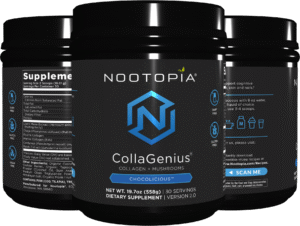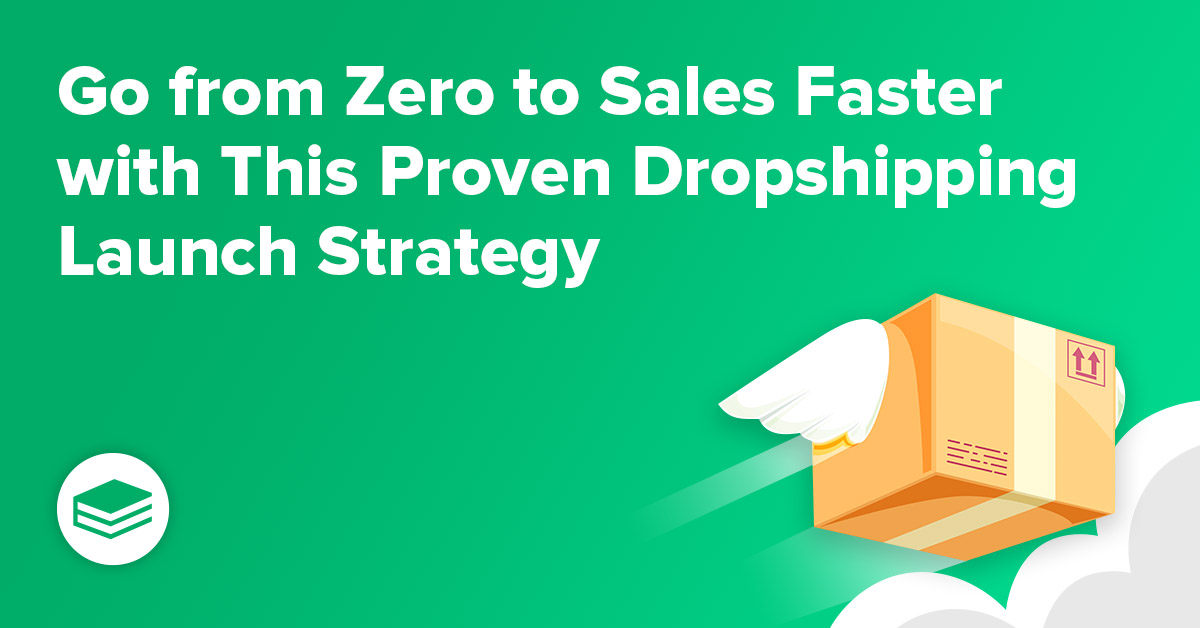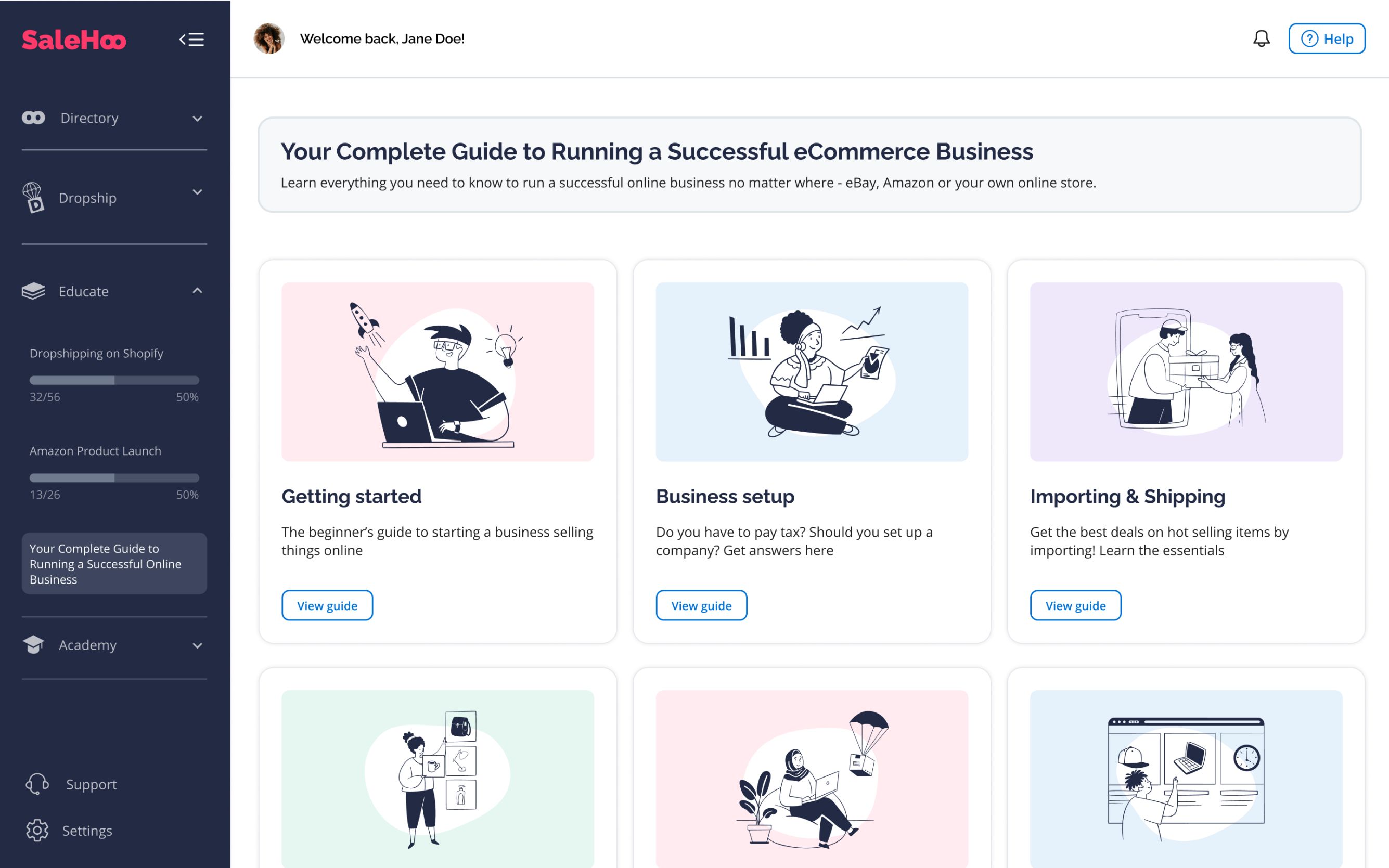This post contains affiliate links. As an Amazon Associate I earn from qualifying purchases
Media asset management. Workflow automation. Meet Final Cut Server, Apple’s new media asset management and workflow automation software. Whether you work in a production boutique or a global news network, Final Cut Server can help you share production assets seamlessly, send status updates instantly, and automate any part of your workflow. It can even track reviews and approvals while you spend time on creative work.Instantly find just the video clip you need, whether you’re searching through hundreds of files on a local drive or thousands of assets on a set of volumes around the world. Seamlessly orchestrate productions from concept to completion, with email notifications and status reports that provide immediate updates to team members. Automatically encode, deliver, and archive a project back at the shop, while you start cutting dailies on location.

Uses automation to create and maintain an asset catalog. 
In addition to project and file formats specific to Final Cut Studio, Final Cut Server catalogs video, audio, still image, graphic, and document files in virtually any format. 
Because Final Cut Server automatically associates proxies and reference images with the original asset, you don’t have to worry about managing multiple files for your clips. 
Final Cut Pro projects can also be added to the catalog from the client interface. Final Cut Server catalogs all the referenced assets, skipping those that already exist in the catalog. 
Describe media and projects the way you want to, using just the metadata you need.
Final Cut Server is designed to help film and video production groups work smoothly and efficiently. It is media asset management and workflow automation software that streamlines production work through: Lightning-fast access to media resources–including everything from shooting scripts to dailies to graphics to final projects, all with built-in version management. Automated workflows, ranging from single-task workflows such as automated file transfers, all the way up to customized workflows for large-scale production operations–complete with email notifications and review/approval mechanisms. Complete flexibility to use as many or as few features as you want. Shape the system to fit your workflow today–and easily make changes whenever your needs evolve.
By reducing the time spent on routine communications and repetitive tasks, Final Cut Server frees up more time to focus on creative work–whether you’re producing a 30-second spot, the nightly news, a documentary film, or a major motion picture. Independent filmmakers, production boutiques, post-production studios, broadcast facilities, and even global news networks can take advantage of the modular feature set in Final Cut Server to shape the perfect solution for their facilities.
What Is Final Cut Server?
Final Cut Server is a scalable client/server system that supports cross-platform work-flows. The server software can be installed on Macintosh systems running Mac OS X Leopard, ranging from a MacBook Pro to a full Xserve configuration. The product includes client software that works on both Macintosh- and Windows-based computers. Thanks to its open architecture, Final Cut Server can be seamlessly integrated with a variety of external systems. Final Cut Server can send XML or scripted commands to systems such as web servers, broadcast servers, or archive systems.
Final Cut Server at a Glance
No matter how you define your workflow, Final Cut Server has a flexible set of options that can streamline ingest, delivery, or anything in between. Key features include: Automatic asset cataloging. A scanning process automatically catalogs production assets in the locations you specify–complete with metadata in a range of industry-standard formats. At the same time, it creates any necessary proxies, thumbnails, and poster frames. Synchronization options allow users to safely add, modify, or delete assets directly on drives and volumes, without having to use the client software. Rapid search, preview, and access. Work at blazing speeds with easy-to-use metadata tools, personalized workspaces, and Production “containers” that allow any user to create special-purpose collections of assets–such as scripts, budgets, graphics, and rough cuts–without copying files. Workflow automation tools. Set up schedules or triggers for automated events in minutes. Get started fast with workflow templates or create custom setups with a series of simple menu selections. For complete technical control, create scripts for workflows that extend to external systems. Intuitive collaboration features. Project check-in/check-out options, intelligent version management, review and approval tools, and a cross-platform client make it easy for multiple users to work on a single production. Seamless multiformat delivery. Use Final Cut Server to automate encoding in a range of formats–from H.264 for iPhone and the web, to ProRes 422 for editing, to 2K for Digital Intermediates–with pristine encoding and frame conversions powered by Compressor. Flexible configuration options. Small facilities can get started fast with easy installation and setup tools, while larger shops can tap into a rich set of advanced features to configure sophisticated facilitywide or cross-facility systems.
Automatic Asset Cataloging
Final Cut Server catalogs your assets as you do other work. The heart of Final Cut Server is its asset catalog. Metadata associated with each asset is used to pinpoint files during searches, manage multiple versions, track production status, and trigger single or multiple automated tasks. A typical production facility might have thousands of assets stored in hierarchical folder arrangements on a variety of drives, network volumes, and offline archive devices. Final Cut Server can scan all your connected drives and volumes to create a catalog of assets for you, with no need to move or copy files.
Asset Discovery Process
Final Cut Server uses automation to create and maintain an asset catalog. A simple setup process lets you choose the relevant folders or directories on your network drives and volumes. Final Cut Server then scans the content on these file systems to identify asset types, capture supported metadata, create “browse” proxies and thumbnails, and generate your catalog. There is no need for you to move or copy assets.
You can direct Final Cut Server to point to the files on external volumes or a SAN, or you can elect to copy the files into Final Cut Server. In either case, all the cataloged files are visible and accessible in the Final Cut Server interface, complete with supported metadata associated with the assets. You can also add metadata to each cataloged item.
Final Cut Server offers additional convenience when cataloging Final Cut Pro projects. All the assets included in a Final Cut Pro project are automatically added to the catalog when the project is scanned. In addition, the catalog adds a reference for each asset that is used to protect the file when it is included in more than one project. The catalog is updated automatically when the project is checked back in after editing.
Broad Format Support
Final Cut Server supports a wide range of file formats, file systems, and media storage devices. In addition to project and file formats specific to Final Cut Studio, Final Cut Server catalogs video, audio, still image, graphic, and document files in virtually any format.
Use Final Cut Server to organize, share, and track all your production documents as well as media assets. Include proposals, budgets, project plans, scripts, storyboards, shot lists, video and audio clips, images, graphics, and more, to ensure that you can find the correct version of any file you need.
Automatic Proxy and Thumbnail Generation
Because Final Cut Server is designed specifically for film and video production, it automatically generates browse proxies, poster frames, and thumbnails as it catalogs video clips.
You can define the size and format of thumbnails for graphics files as well as the size and format of thumbnails and proxies for video clips. In addition, you can set a preference to have Final Cut Server generate Apple ProRes 422 edit proxies at the same time as the normal browse proxies.
Because Final Cut Server automatically associates proxies and reference images with the original asset, you don’t have to worry about managing multiple files for your clips.
Simultaneous Metadata Capture
As part of the cataloging process, Final Cut Server extracts and captures a wide range of industry-standard metadata, including QuickTime, IPTC, XMP, and XML data. This can save hours that would otherwise be spent on manual data entry during cataloging.
Metadata from different sources may use a variety of fields and formats. A powerful mapping algorithm lets you translate metadata from different formats to provide consistent information across the catalog. You can also add metadata to each item after it is captured in the catalog.
Individual Asset Uploads
Final Cut Server users can easily add assets directly to the catalog as they work. There are two ways to add files from the client interface: Drag and drop. Drag a file or files from the Finder, the desktop, or from a connected volume to the Assets pane. Drag an asset directly into a Production to add it to the catalog and the Production at the same time. Upload window. Choose Upload File in the Server pop-up menu, select the file or files in the browser, and click Upload.
When you add an asset, you can define where it goes in the hierarchical file system on your drive or volume. You will also be prompted to select a metadata set that is appropriate to the asset or assets. Final Cut Server performs the remaining cataloging steps automatically. Final Cut Pro projects can also be added to the catalog from the client interface.
Final Cut Server catalogs all the referenced assets, skipping those that already exist in the catalog.
Automated Synchronization
Set up a schedule for scanning folders on your drives and volumes, and Final Cut Server does the rest. Changes to assets in those folders automatically update the catalog. Assign an editorial assistant to transfer raw footage to a folder, or organize key files on the volume in any way that makes sense to you. Because the asset catalog stays in sync with the files on your drives and volumes, you can continue to use your hierarchical file system and still enjoy the benefits of Final Cut Server.
Rapid Search, Preview, and Access
Find assets fast using powerful search tools and shortcuts.
With hundreds, thousands, or even tens of thousands of assets associated with a single media production, hierarchical file systems quickly fall short as a way for multiple users to organize and access files. Final Cut Server provides powerful search tools and flexible personalized shortcuts to let you find any asset fast. 
Production team members can easily add or update the content of metadata fields by making selections from pop-up menus or typing into text fields. 
You can include proposals, scripts, budgets, and other documents as well as Final Cut Studio projects and media files. 
Set up a Production to link all the media used for a particular job so that it’s available to everyone who needs it through every production step. 
Final Cut Server administrators can customize the advanced search filters, so all the options you need can be at your fingertips as you search for assets. 
Use the Search Devices list to select assets and add them to the catalog.
Easy-to-Use Metadata Tools
Final Cut Server lets you describe media and projects the way you want to, using just the metadata you need. Quickly choose from hundreds of predefined tags or create your own custom fields. Metadata views are fully configurable. Group fields in tabbed arrangements to fit your workflow. Production team members can easily add or update the content of metadata fields by making selections from pop-up menus or typing into text fields.
Versatile Production “Containers”
Final Cut Server Productions are virtual containers you can create to group related assets. Productions make it easy to track status, manage project files, and link associated media for the entire production process, from the initial proposal through delivery and archiving.
You can include proposals, scripts, budgets, and other documents as well as Final Cut Studio projects and media files. Each Production is represented by a thumbnail for quick identification.
Flexible asset use
Productions let you organize assets without copying them, so you can include the same assets in any number of Productions–with no increase in storage requirements.
Set up a Production to link all the media used for a particular job so that it’s available to everyone who needs it through every production step. You can assign assets to a Production during automatic cataloging or manual uploads.
Production metadata
Each Production has its own set of metadata. Use Production-level metadata to track job status, usage rights, exposure details, and other information that you want to apply to all assets in the Production. You can assign custom status fields to the Production to track your project as it moves from preparation, to production, to post-production, to review and approval, and finally to delivery and archiving.
Powerful, Layered Searches
The Final Cut Server interface includes a Spotlight-style search field that lets you type a text string and choose a simple search type: Contains or Matches Word.
For greater precision, you can choose the advanced search option. This option allows you to choose search filters based on metadata fields. The search filters represent various conditions, including Boolean logic. You can search the entire asset catalog or a specific Production, and you can save any search as a Smart Search for repeated use.
Final Cut Server administrators can customize the advanced search filters, so all the options you need can be at your fingertips as you search for assets.Search
Search Devices
The Search Devices window allows you to go outside of the Final Cut Server asset catalog to search directly on an attached device. This type of search is particularly useful in cases where the Final Cut Server catalog has access to a drive that a user may not be able to view directly in the desktop file system. You can use the Search Devices list to select assets and add them to the catalog.
Search All Jobs
The Search All Jobs window allows you to search automated production jobs for key metadata tags such as Client or Status. You could use Search All Jobs to check the status of a file transfer or a wide range of other operations, including archiving.
Personalized Workspaces
Final Cut Server offers several ways to personalize your workspace so that the items you use most are available at your fingertips: Productions. Create any number of Productions for your personal use or share them with just your team. Smart Search. Save common or repeated searches as Smart Searches in your personal workspace and see the results with a single click. You can save both simple and advanced searches that are targeted at assets or Productions.
Time-Saving Previews
Because Final Cut Server creates low-resolution browse proxies during cataloging, you can screen proxies right from the catalog as you evaluate assets. Viewing a low-resolution proxy is significantly faster than opening and playing a large, high-resolution HD video file.
Optimized Bandwidth Use
Final Cut Server seamlessly adjusts to the bandwidth of your network configuration when delivering files for editing.
Caching files
If you are editing over a LAN or WAN, Final Cut Server copies all the referenced assets to a cache on the client workstation as a Final Cut Pro project is checked out. Caching allows editors to work at maximum speed when there is not enough bandwidth to work in real time over the network.
Edit in Place
For creative professionals editing on a high-bandwidth network powered by Xsan, the system avoids caching files. With the Edit in Place setting, editors can drag and drop individual assets or entire Productions from Final Cut Server directly into Final Cut Pro and begin editing without waiting for files to copy to the workstation. Final Cut Server points Final Cut Pro to the referenced assets, allowing editing directly over the high-bandwidth network.
If you are creating or editing graphics or other relatively small files over a LAN or WAN, you can manually set up any device to Edit in Place. Final Cut Server then allows you to work directly over the network when you are accessing files from that device.
Robust Access Controls
Access controls are a key element in any collaborative production environment. They provide two benefits: Faster browsing, by displaying only the materials that are relevant to your work Protection from unauthorized use, by allowing only the right people to see the right assets at the right times
Final Cut Server makes it easy to define a highly specific set of access permissions on an asset or Production basis. Use access controls to limit client access to just the relevant versions or content types, or to restrict access to content for confidential projects.
Seamless Archiving and Retrieval
Archiving an asset makes it possible to take the asset offline but still retain a link to it, so the asset can be retrieved in the future. This feature is useful when you have large video files that are not currently being used but are taking up disk space on a device. You can archive assets to anything from a FireWire drive to a large hard disk that you can take offline. Final Cut Server helps you safely archive assets and quickly retrieve them later when they are needed.
Archiving protections
To protect against archiving an asset that is still in use, Final Cut Server shows a warning message that lists all the Final Cut Pro projects that link to that asset.
Searching and restoring archived assets
After an asset is archived, its associated thumbnails, poster frames, proxies, and metadata are retained and fully searchable in the catalog. Metadata fields are used to indicate the name of the drive and its physical location.
Restoring the asset is as easy as plug and play. Just reconnect the drive and click the Restore button, then use the asset as you would any other in the catalog.
Workflow Automation Tools
Automate repetitive tasks and update team members instantly.
The more time creative professionals spend on repetitive overhead tasks, the less time they have for creative work. Final Cut Server allows you to create a set of automated activities to handle routine chores such as file transfers, encoding, status notifications, and even review and approval tracking.
Final Cut Server makes it easy to automate processes at any level–from a single task to an entire workflow–with a choice of convenient workflow templates and intuitive task automation tools. Additional power is available through advanced menu selections. You can even use scripts to integrate your workflow with external systems. 
Save common or repeated searches as Smart Searches in your personal workspace and see the results with a single click. 
Because Final Cut Server creates low-resolution browse proxies during cataloging, you can screen proxies right from the catalog as you evaluate assets. 
Final Cut Server makes it easy to define a highly specific set of access permissions on an asset or Production basis. 
The Automation Setup Assistant offers a wide range of options that can be used for everything from tracking projects as they move through the production pipeline to automating complex sequences of repetitive tasks. 
Final Cut Server makes it easy to round-trip Final Cut Pro projects, with instant updating of cataloged assets whenever a project is checked back into Final Cut Server.
Modular, Event-Based Automation
Final Cut Server automations are completely modular, so you can easily set up workflows that are a perfect fit with the way you work.
The basic building block of automation in Final Cut Server is a “watch and respond” sequence. When a change (an “event”) occurs to a “watched,” or monitored, element, the system responds with an action or actions.
For example, you can direct Final Cut Server to watch an asset’s status metadata field. As soon as the field is changed to Publish, Final Cut Server can make copies, move old content to a backup location, or convert media to an output format and push it to a broadcast server.
Types of watched events
Final Cut Server monitors three types of events: file system, metadata, and time. File system Identifies changes on connected drives and volumes
Example: Files are added to a folder.
Metadata Identifies changes in designated metadata fields
Example: A Status field changes to “Ready for Review”.
Time Schedules tasks at specific times or intervals
Example: Scans every five minutes to update the asset catalog.
Automating a task
To automate a task, simply specify the watched event, then indicate what actions should occur in response.
Automating workflows
To automate a workflow, just define a sequence of automated tasks. Large-scale, facilitywide workflows can be constructed by chaining together these basic elements.
Convenient Workflow Templates
Workflow templates configured for your type of facility can help you get up and running within minutes. Choose from preconfigured setups including Television Station, Video Production, Film Post Production, and Education, or choose Other for general cataloging.
Each template defines a set of users, permissions, asset and production types, review and approval notifications, and publishing rules. Metadata sets used for media production workflows–such as Show, Promotion, Commercial, Trailer, and Package–are associated with each template. Easily customize the templates over time to create exactly the workflow you need.
Basic and Advanced Automation Options
Final Cut Server makes it easy to pair events and responses by making choices from a set of simple menus. Quickly set up a single response–or a chain of responses–for any “watched” event and modify your choices anytime you want.
When you’re ready for additional power, an expanded range of options is available through an intuitive set of menus in the Administration window.
No matter which type of automated sequence you create, you can save your settings for reuse on future projects.
Automation Setup Assistant
The Automation Setup Assistant offers a wide range of options that can be used for everything from tracking projects as they move through the production pipeline to automating complex sequences of repetitive tasks.
Advanced automation features
For additional levels of control, an advanced view lets you use a panel of menus to set up flexible combinations of watched events and responses (actions).
Scripts to Control External Systems
Task and workflow automation tools offer complete freedom for managing actions within Final Cut Server. A special response option lets you send scripts and commands to external systems such as web servers, broadcast servers, and archive systems.
This feature can be used for anything from simple utility scripts–for example, creating and naming a new folder on a device whenever a new Production is created–all the way up to integration with complex applications such as broadcast traffic systems.
Intuitive Collaboration Features Work seamlessly with team members anywhere, anytime.
Whether you’re an independent producer collaborating with a small boutique or you work in a major production facility with hundreds of specialized professionals, coordinating handoffs is key. When you and your colleagues work in different departments, buildings, businesses, and time zones, the challenges of coordination increase exponentially.
Final Cut Server is designed to remove these barriers when creative professionals are working on the same productions. Intuitive collaboration tools allow users to communicate with each other asynchronously, receive important notifications promptly, and safely divide labor for larger or more complex tasks.
Check-In/Check-Out Protections
Final Cut Server makes it easy to round-trip Final Cut Pro projects, with instant updating of cataloged assets whenever a project is checked back into Final Cut Server. Check out projects in the original format if you wish. Or if you’re working in uncompressed HD or a Digital Intermediate format, you may want to check out ProRes 422 edit proxies for faster access.
Checking out a Final Cut Pro project
When a Final Cut Pro project is checked out, the project is restricted with a Check Out lock. In addition to the Check Out lock, each of the media assets associated with the project is secured with a Reference lock. The Reference lock prevents other users from changing or deleting an asset that is needed for your project.
Checking out assets
You can also check out individual assets. The Resources pane lists all the projects that use each asset, so that you can avoid inadvertently changing an asset that is used in multiple projects.
Checking in a Final Cut Pro project
When you check a Final Cut Pro project back into Final Cut Server, you have the option to add comments to indicate what has changed in that version, including notes about work that remains to be done. The catalog entries for the project and all associated assets are updated instantly during check-in.
Version Management
Final Cut Server can track changes made to an asset from one version to the next. You can specify how many versions you would like it to keep. For each version, it captures the name of the person who made the change, the time the project was checked back in, and any comments made for that session.
The Versions pane lets you view a listing of every version of the asset except the current one. When you check in an updated version of the asset, the previous version is added to the list.
You can use the list to revert to a selected version. You can also create a new asset from a version, with the option of copying it to another device. The Comment field makes it easy to identify the significant differences among the various copies.
Automated Notifications
Tracking every part of a production and letting relevant people in the workflow know when assets are ready for the next step can be an overwhelming job. Final Cut Server lets you automate email notification, so status updates can be sent to team members instantly. You can trigger email notifications based on metadata (for example, a change to a status field), a watched folder, the status of an automated job, or a scheduled event.
Set up Final Cut Server to notify the motion graphics department whenever a Final Cut Pro editor sends a project to Motion. Configure an automation to send a manager or producer an email at 5:00 p.m. every Monday through Friday that includes a listing of the status of all jobs. Easily configure any set of notifications for your workflow and change them whenever you want.
Integrated Review and Approval Tools
Final Cut Server helps move productions through the pipeline faster with built-in review and approval tools. Set up the system to automatically notify reviewers via email when a project is ready to review.
Reviewers can add clip annotations on low-resolution proxies through the Final Cut Server annotation interface, so editors can see comments displayed shot by shot. Small proxy file sizes support review and approval even over a low bandwidth connection. 
The Reference lock prevents other users from changing or deleting an asset that is needed for your project. 
Final Cut Server helps move productions through the pipeline faster with built-in review and approval tools.
Final Cut Studio Workflows
A key component of efficient production is the ability to have multiple people working on the same production at the same time. Final Cut Server is designed to leverage Final Cut Studio features in support of parallel or nonlinear workflows.
Working with multiple Final Cut Pro editors
Multiple Final Cut Pro editors can work on different sections of a film or video production at the same time by creating a separate project for each section. These projects all share the same referenced assets, with no need for additional copies or storage. When the sequences are finished, the separate projects can be assembled into a single master project for further editing and delivery. Version management makes it easy to revert to a previous version for each defined section of the program.
Workflows with other Final Cut Studio applications
The “Send to” option in Final Cut Pro has additional advantages for parallel work when the destination is a folder that is regularly scanned by Final Cut Server. Because Final Cut Server continuously updates the catalog, multiple creative professionals can be doing specialized work such as motion graphics or sound editing while the video editor continues to work.
When Soundtrack Pro audio file projects or Motion projects are checked back into Final Cut Server, the Final Cut Pro assets update instantly in the Final Cut Pro Timeline–just as they would if all the work were being done on a single workstation. You can also use Final Cut Server to catalog XML files created by Color, so you can import the graded files into your Final Cut Pro project as soon as they are ready.
Version management advantages
A key advantage to using Final Cut Server to manage workflows when multiple users are working on the same production is that the version list for each element can be accessed directly by the editor. If a client isn’t happy with a change to a motion graphic or sound file, a more appropriate version can be swapped in immediately from the relevant version list.
Seamless Multiformat Delivery
Deliver at pristine quality in formats ranging from H.264 to 2K.
When you’re ready to output files for delivery, Final Cut Server automates a wide variety of encoding, resizing, and retiming tasks. It produces a wide range of industry-standard formats for post-production and broadcast workflows–all at pristine quality–by sending commands to Compressor.
Pristine Encoding and Frame Conversions
Compressor, Apple’s encoding application, is included with Final Cut Server. Compressor uses optical flow technology to analyze media on a frame-by-frame basis and algorithmically produce conversions at astonishing quality.
Choose from a wide range of encoding and transformation options in Compressor and then access those settings through Final Cut Server. You can use Final Cut Server to automate format conversions; retiming; scaling, cropping, and padding; video filters, including animated overlays; and metadata integration.
Broad Format Support
Final Cut Server automates Compressor to encode a range of industry-standard formats, such as MPEG-2, H.264, and various QuickTime formats–including Apple ProRes 422 and formats for iPod and Apple TV.
Episode plug-in
For even more options, you can add the Episode Pro plug-in from Telestream to encode to VC-1, WMV, GXF, and FLV formats, as well as High Profile H.264 and a number of third-party proprietary broadcast server formats.
Batch Processing
The automation tools in Final Cut Server allow you to simultaneously encode multiple formats from the same source file or even from multiple source files. For example, when a project’s status is changed to Publish, Final Cut Server can launch encoding for web delivery and broadcast formats at the same time.
Time-Saving Templates
Set up Compressor to configure sequences of encoding and conversion steps, then save the sequences as templates in Final Cut Server, using easy-to-understand names such as Web Delivery. By representing complicated batch format conversions as a single menu item, templates make it easier to offload operational work to nontechnical users.
Distributed Encoding
The Qmaster distributed encoding application included in Compressor 3 allows you to use multiple computers and even multiple processors in each computer to optimize the use of computing resources during encoding.
Use the AutoCluster feature in Qmaster to quickly define clusters, then use Final Cut Server to direct specific jobs to the cluster or clusters you select. You can schedule processing-intensive work to occur during off-hours or even use processors in individual workstations on an opt-in basis.
Delivery to External Systems
Use scripted responses in Final Cut Server to automate delivery to external systems, such as web servers, broadcast servers, or archive systems. You can easily export metadata to meet the requirements of special-purpose workflows such as broadcast traffic systems.
Flexible Configuration Options
Use as many or as few features as you need to fit your workflow.
Final Cut Studio offers a variety of customization options. Get started immediately by choosing a customer profile template for your facility and set up basic parameters right in the System Preferences pane. For complete control, use advanced administration features that offer additional options for system configuration, including a wide choice of metadata types and automation parameters.
Scalable Server Software
The server software for Final Cut Server can run on a MacBook Pro for use on location, on a Mac Pro in the studio, or on a full Xserve configuration for larger-scale facilities.
Final Cut Server can scale from one user up to hundreds of concurrent users on an appropriate network. You can easily add or remove devices as your network configuration changes. The system you install today grows as your business grows, with no need to replace the Final Cut Server software.
Cross-Platform Client Software
Final Cut Server supports clients on both Mac and Windows-based workstations. You can use Final Cut Server on mixed-platform networks or allow someone to log in from a PC even if everyone in your shop uses a Mac.
A single software update to the server automatically updates the client software the next time a user logs in. There is no need to push updates or distribute software patches to client computers.
Quick-Start Customer Profiles
When you install Final Cut Server, you are asked to select a customer profile that best describes your facility. The profile begins to customize your system by adding items such as metadata sets, permission sets, and automations that you are likely to need, while eliminating those you don’t need.
Easy Setups
You can use Final Cut Server System Preferences, accessed through Mac OS X System Preferences, for easy, basic configuration of items such as group permissions, devices, and backup. The Automations pane includes an Automation Setup Assistant that lets you quickly create basic sequences of tasks by making simple menu selections.
Advanced Administration Features
The Administration window of the Final Cut Server client contains detailed settings and configurations covering all aspects of Final Cut Server. Use the Administration window for advanced features related to group and security permissions; devices; metadata, including custom metadata and mapping; transcode settings; and automations.
Automated Backups
You don’t have to abandon your existing backup systems when you install Final Cut Server. Any assets stored on your drives or volumes will continue to be protected by your standard backup practices.
The only additional step is to back up the Final Cut Server catalog, as well as the Final Cut Server proxies and versions. The proxies and versions may already be stored on volumes you back up, or you can add them to your backup setup.
Final Cut Server automatically creates a backup of the catalog database, capturing all the necessary files in various locations. Some shops save the catalog backup on the same volume that stores the proxies and versions, so all three components can be scanned as part of a regular backup routine.
Product Features
- Keep working while Final Cut Server creates your asset catalog. It scans your network to identify assets, captures a wide range of metadata, and even makes thumbnails, proxies, and poster frames
- Access just the assets you need with a click using saved Smart Searches. Organize assets any way you want–as many times as you want–using virtual containers called Productions
- Check out your Final Cut Pro project and enjoy protection for your referenced assets as well as intuitive version management. The catalog updates instantly when you check the project back in
- Final Cut Server includes Compressor, Apple’s professional encoding software. It uses Compressor to encode for delivery in a wide range of formats—from H.264 to ProRes 422 to 2K
This post contains affiliate links. As an Amazon Associate I earn from qualifying purchases
![Apple Final Cut Server 10 Client [OLD VERSION]](https://assetcontrolsoftware.com/wp-content/uploads/2015/10/51tOV9mAblL.jpg)